Create VRF
Procedure
- In the Navigation menu, select Tenants.
-
In the Tenants page, click anywhere in the
required tenant row except the Actions column (
 ) to
proceed to the tenant Overview page.
) to
proceed to the tenant Overview page.
-
In the Tenant Navigation menu,
select VRF
(
 ).
).
-
Select Create VRF.
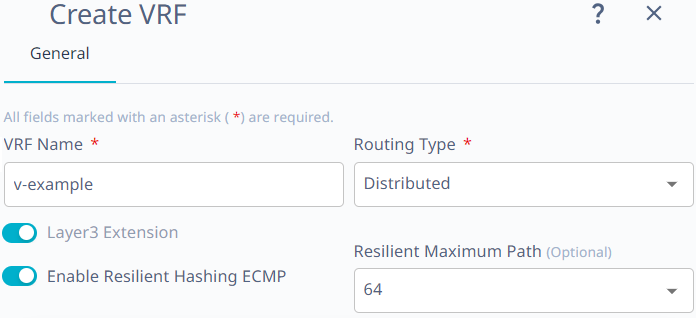
- In the VRF Name field, enter a unique name for the VRF.
-
In the Routing Type
field, select the type: Distributed or
Centralized.
If you selected centralized routing type, proceed to the next step to select a centralized router. Else skip the next step.
- In the Centralized Routers field, select the required router.
- Activate or deactivate Layer3 Extension.
-
Activate Enable Resilient Hashing
ECMP.
- Select the required value from the Resilient Maximum Path drop-down menu.
- Optional:
In the Router
Configuration section, activate the route configurations as
required:
- Configure Route Targets
- Configure Static Routes
- Configure Static Routes BFD
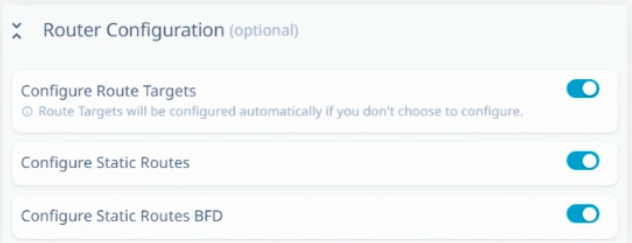 The selected router configuration tabs are added to the Create VRF window. To configure the route settings, perform step 12 through 14.
The selected router configuration tabs are added to the Create VRF window. To configure the route settings, perform step 12 through 14. - Optional:
In the Router BGP
Configuration page, configure the following as required:
- Optional: In the Local ASN field, enter the required value.
- Optional: In the Maximum Path field, enter the route load-sharing max path.
-
Select the required
Redistribute option: Static or
Connected.
The default value is Connected.
- Activate Enable Graceful Restart.
- Activate Enable Next Hop Recursion
- Optional: Activate the Additional Router BGP Configuration options:
- Advertise Networks
- Advertise Static Networks
- Advertise Aggregate Addresses
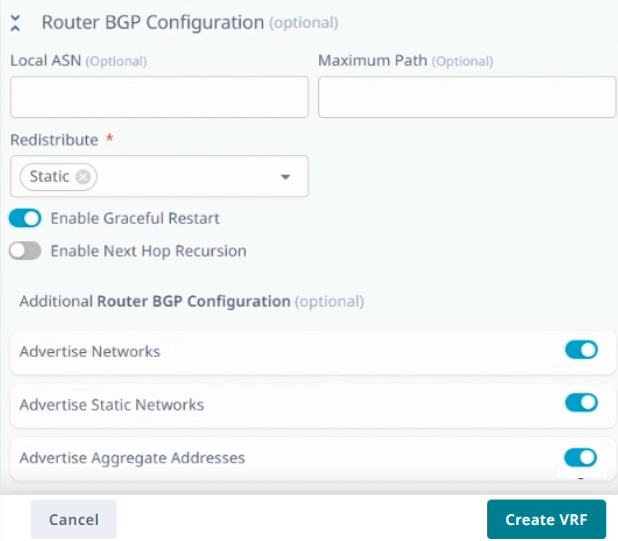 The selected router BGP configuration tabs are added to the Create VRF window. To configure the additional BGP settings, perform step 15 through 17.
The selected router BGP configuration tabs are added to the Create VRF window. To configure the additional BGP settings, perform step 15 through 17. -
Select the Route Targets tab
to configure the parameters.
- Configure the Route Targets parameters.
-
Select + Add Route
Target.
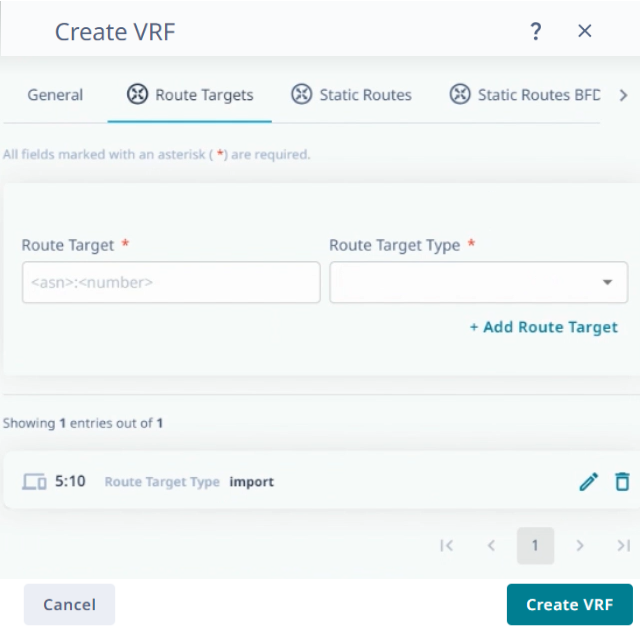 The route target is created.
The route target is created.
Use the Edit ( ) and Delete (
) and Delete ( ) options to edit and delete the
configured route targets.
) options to edit and delete the
configured route targets. -
Select the Static Routes tab
to configure the parameters.
- Configure the Static Route parameters.
-
Select + Add Static
Route.
The static route is created.
-
To add multiple static
routes, use Select File and import the static routes.csv
file.
Download the sample CSV file to create the static routes.csv file.
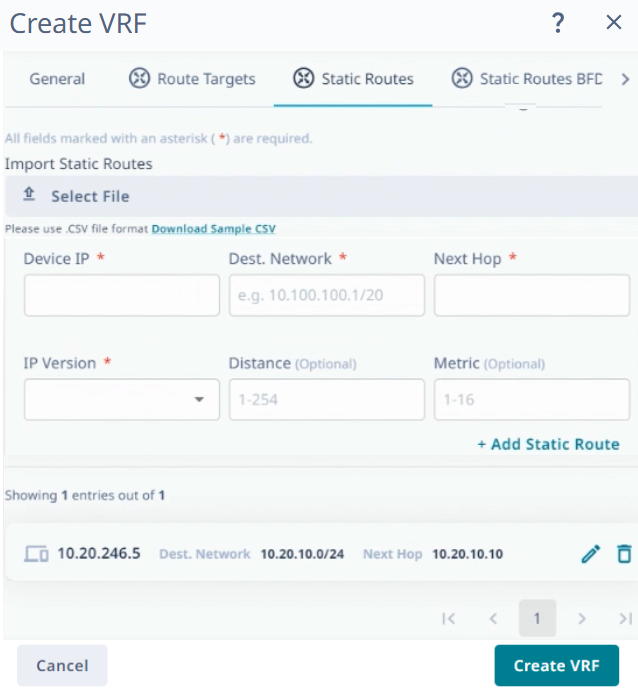
Use the Edit ( ) and Delete (
) and Delete ( ) options to edit and delete the
configured static routes.
) options to edit and delete the
configured static routes. -
Select the Static Routes BFD
tab to configure the parameters.
- Configure the Static Routes BFD parameters.
-
Select + Add Static Route
BFD.
The static route BFD is created.
- To add multiple static routes, use Select File and import the static routes.csv file.
Use the Edit ( ) and
Delete (
) and
Delete ( ) options to edit and delete the configured static
routes.
) options to edit and delete the configured static
routes.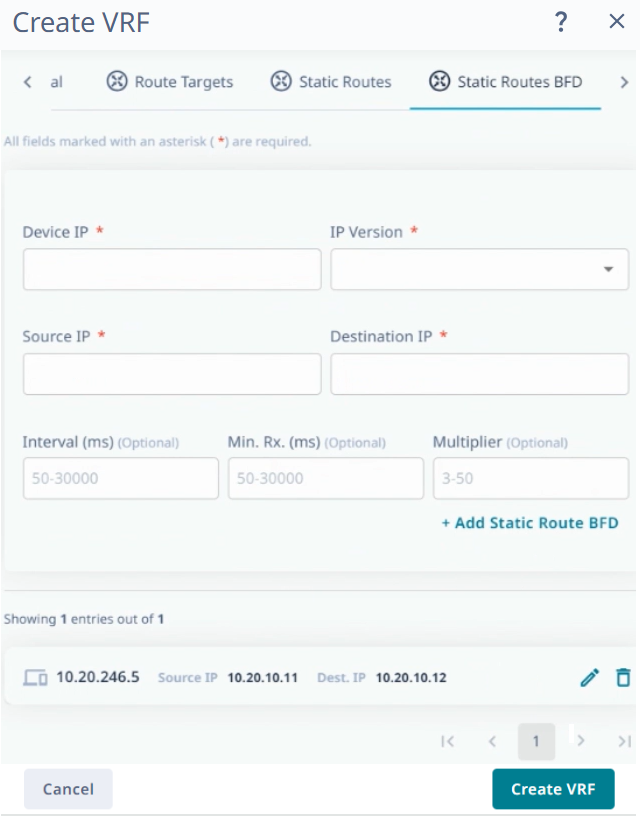
-
Select the Advertise
Networks tab to configure the parameters.
- Configure the Advertise Networks parameters.
-
Select + Add Advertise
Network.
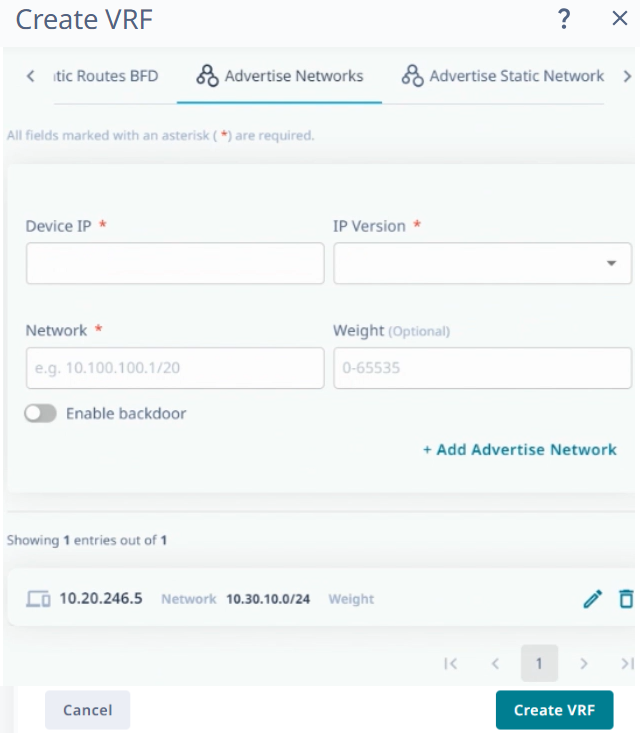 The advertise network is created.
The advertise network is created.
Use the Edit ( ) and Delete (
) and Delete ( ) options to edit and delete the
configured static routes.
) options to edit and delete the
configured static routes. -
Select the Advertise Static
Networks tab to configure the parameters.
- Configure the Advertise Static Networks parameters.
-
Select + Add Advertise
Static Network.
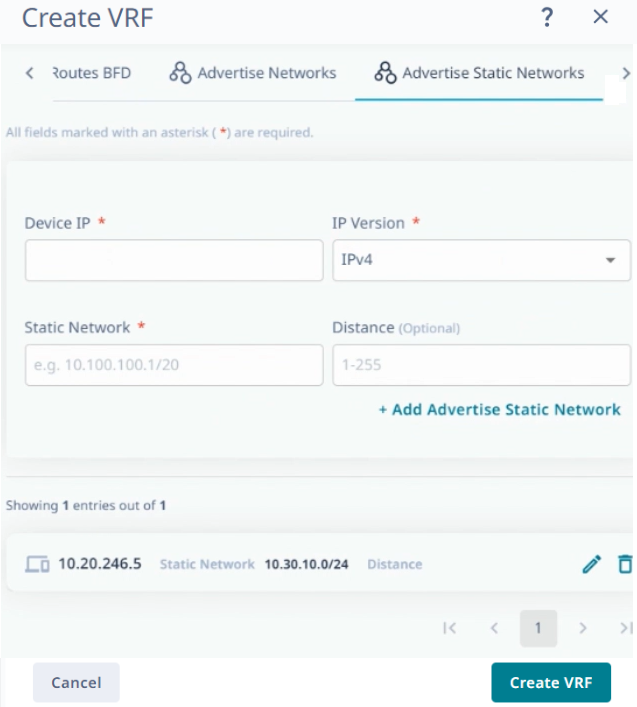 The advertise static network is created.
The advertise static network is created.
Use the Edit ( ) and Delete (
) and Delete ( ) options to edit and delete the
configured static routes.
) options to edit and delete the
configured static routes. -
Select the Advertise Aggregate
Addresses tab to configure the parameters.
- Configure the Advertise Aggregate Addresses parameters.
-
Select + Add Advertise Aggregate Address.
The advertise aggregate address is created.
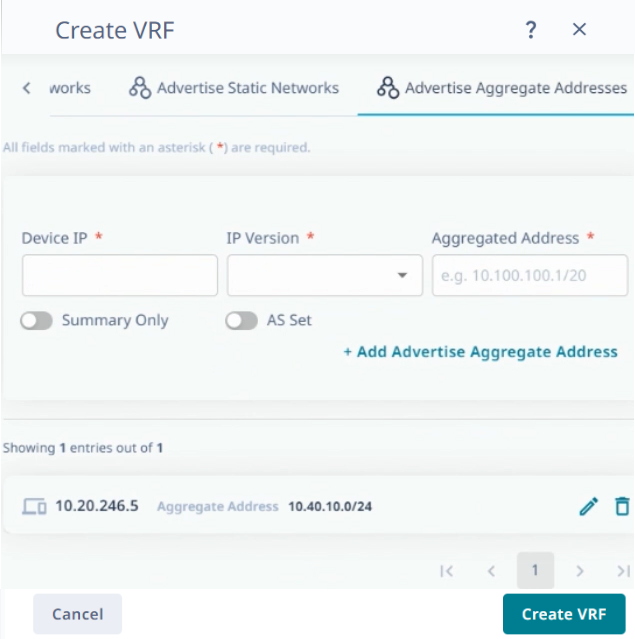 Use the Edit (
Use the Edit ( ) and Delete (
) and Delete ( ) options to edit and delete the
configured static routes.
) options to edit and delete the
configured static routes. -
Select Create VRF.
The VRF is created.
